Connected Hydration
Troubleshooting & FAQ
.
Table of Contents
System Components
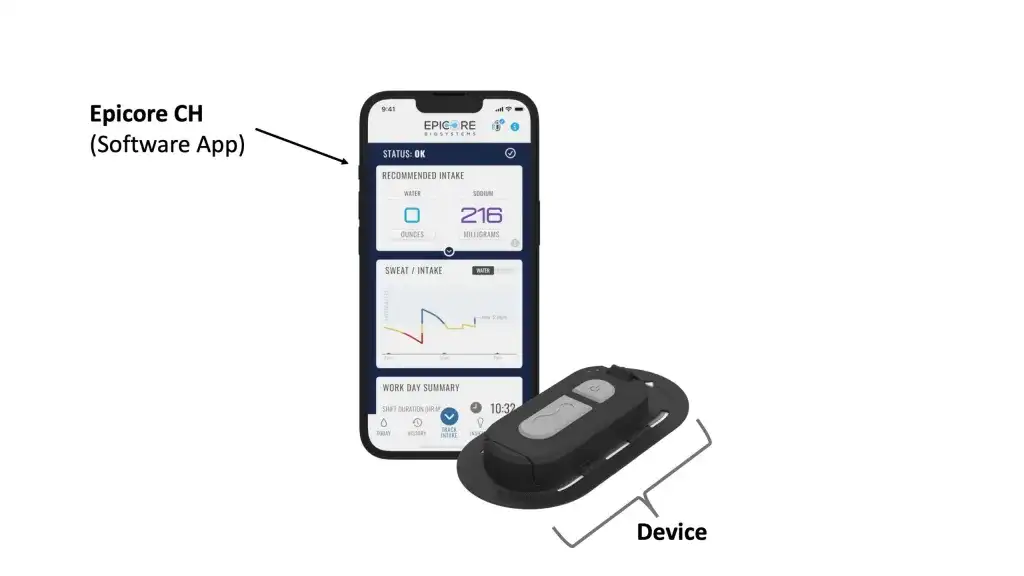
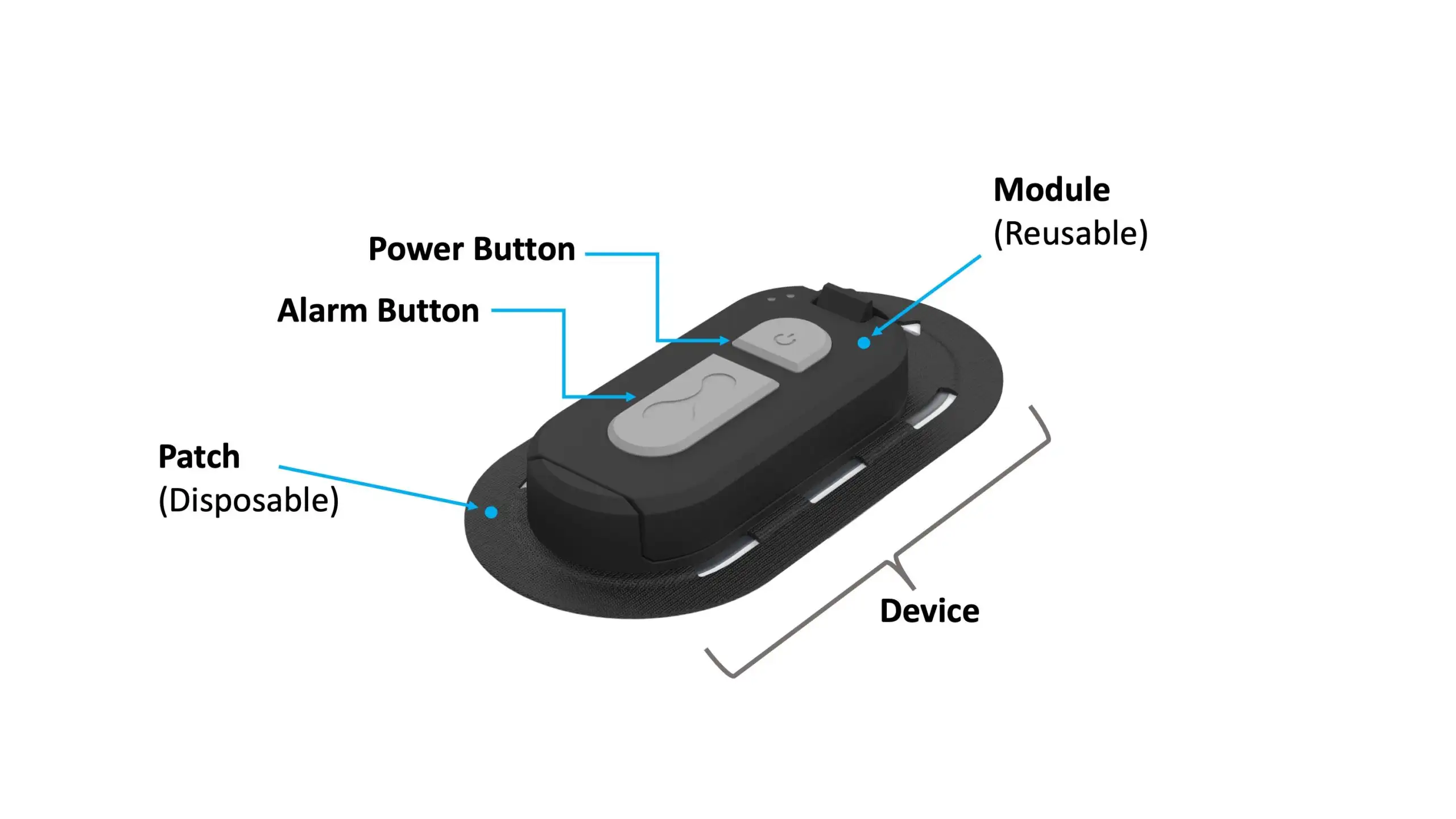
Applying the Device
How do I apply the device properly?
- It is important to apply the device on DRY skin. Clean the arm with the enclosed alcohol wipe and wait at least 30s for it to dry. You can wipe it dry if you need to.
- Remove the liner and press the middle of the patch firmly down onto the skin, then smooth the outside edges of the patch onto skin.
Can I wear the device in locations other than my upper arm?
- The device was calibrated to the upper arm. It may be worn on either the left or right upper arm.
Why do you recommend Connected Hydration on the bicep/upper arm area?
- We selected that location because it is easy for a wearer to apply with one hand, has scientific research and peer-reviewed publications validating the sweat results from that location, and does not get in the way of work tasks.
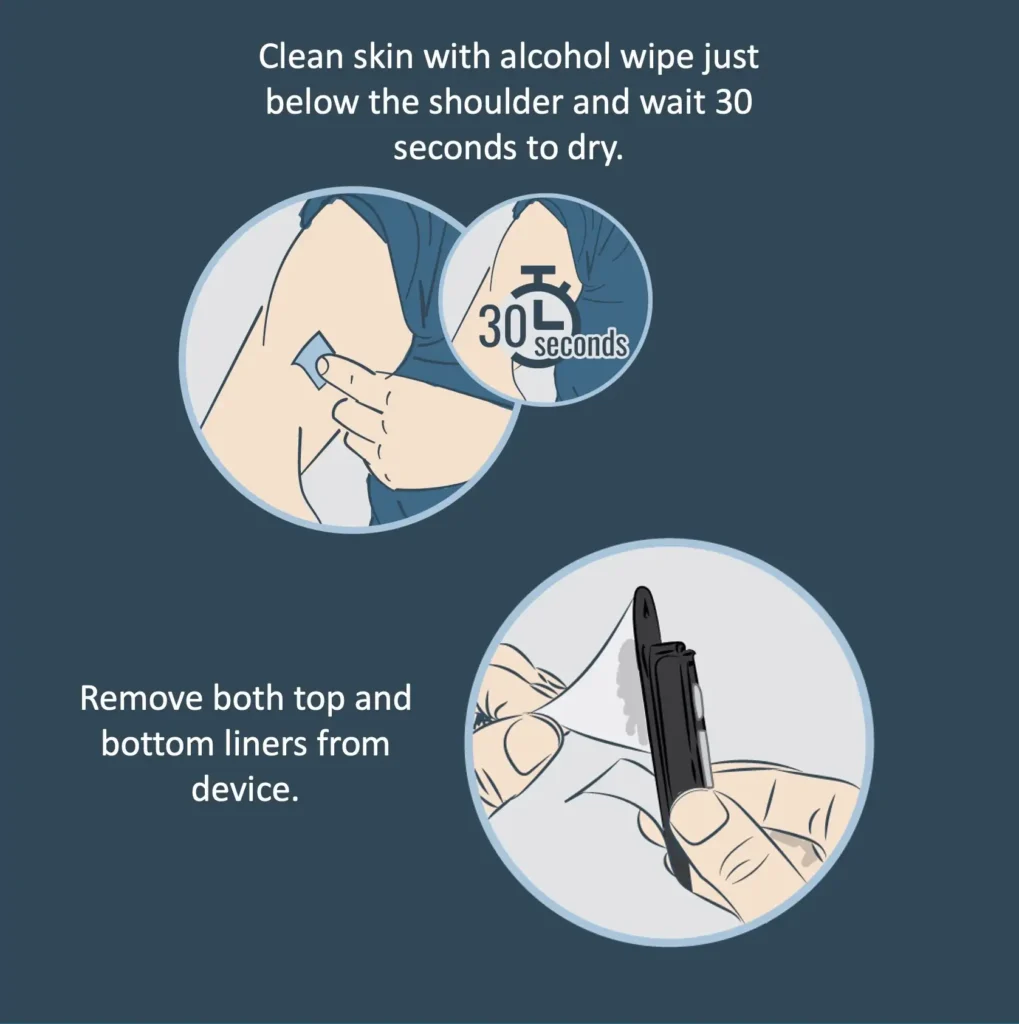
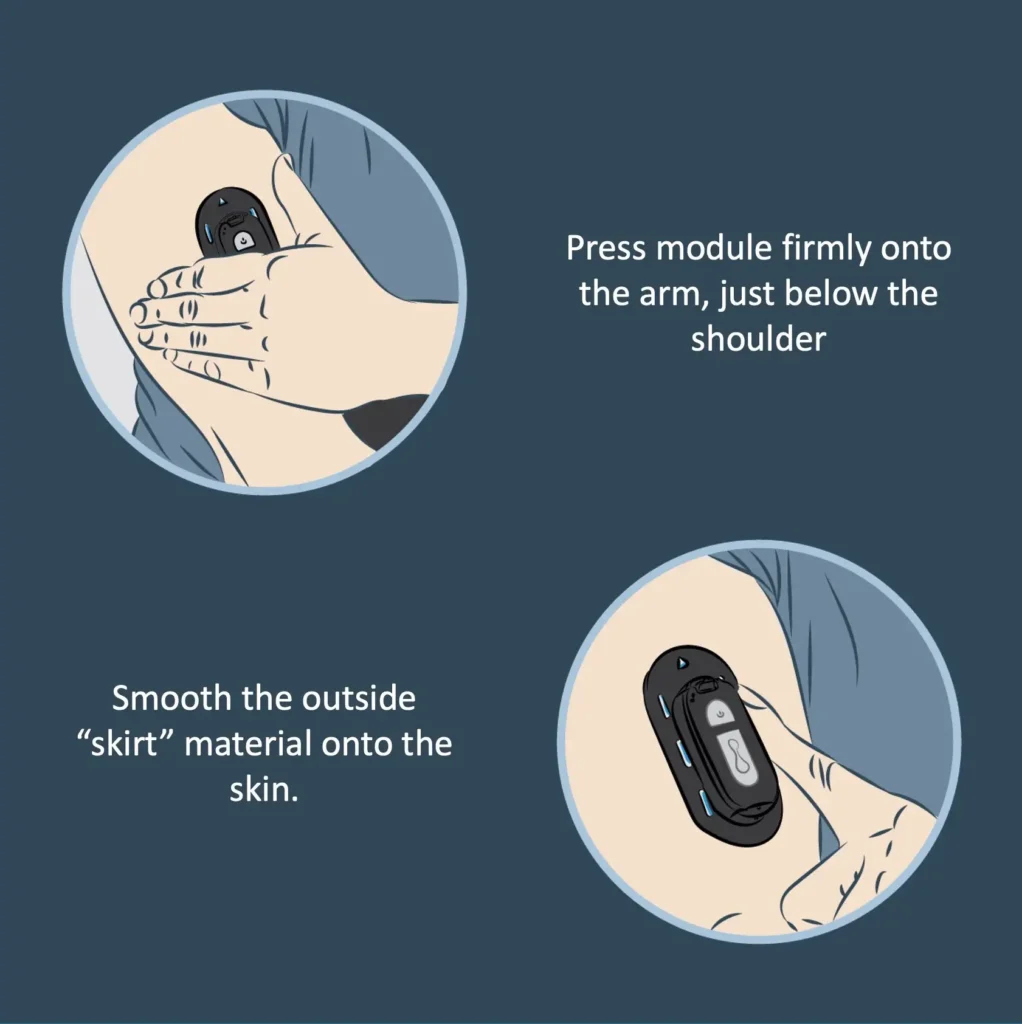

Turning on & recognizing the Module
How do I turn on the MODULE?
- Press the small button. The MODULE will flash green – orange – green – green – green –
How do I know if the MODULE is already on?
- The MODULE will flash green every 10s


My app is not recognizing the MODULE
- Try turning on the MODULE if it is not already close.
- Bring your phone close to the MODULE.
- Still not working? See support services.
Checking Module connection to Phone
How do I know if the MODULE is communicating with the phone?
- Open the app
- A blue check mark next to the module icon in the app means it IS communicating
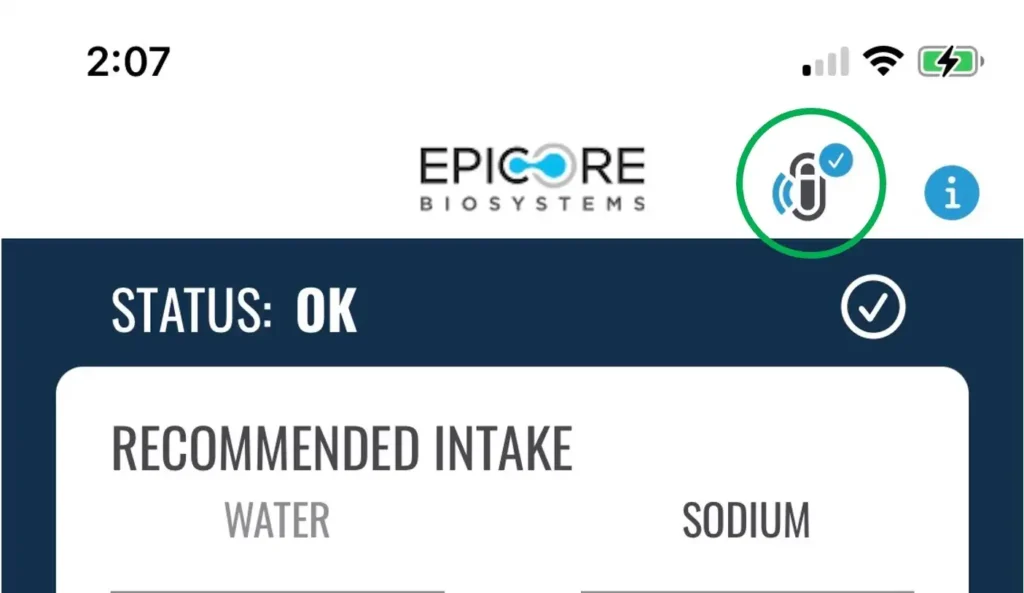
- A gray X next to the MODULE icon means it IS NOT communicating
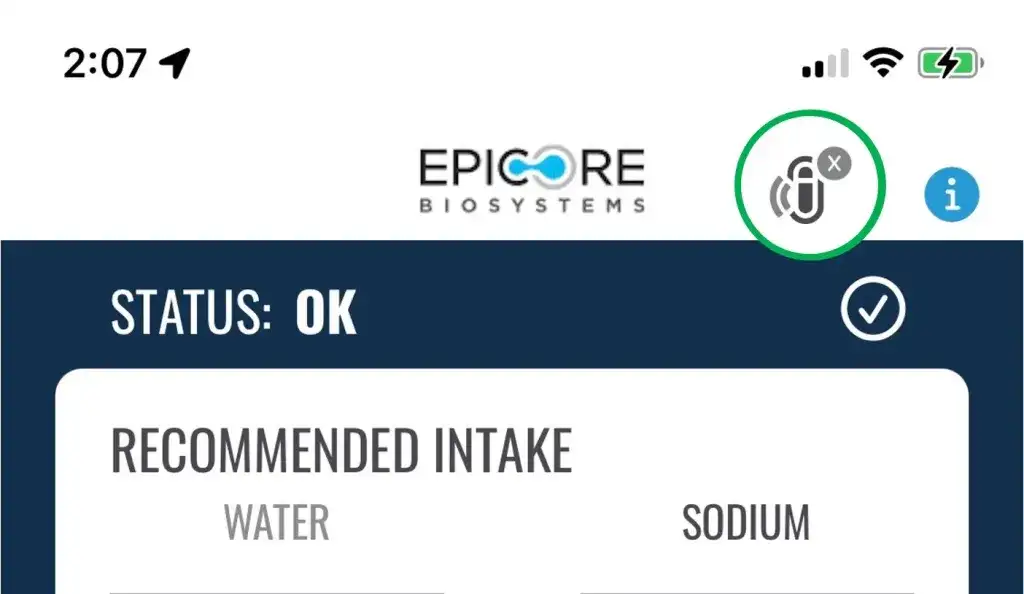
- Try moving the phone closer to the MODULE and wait 10 seconds for the blue check mark to appear
- Wait at least 10 seconds. The app updates every 10 seconds
- If you still don’t see anything, quit the app and restart it
- If that doesn’t work, restart your phone and launch the app
- Still not working? For more details see troubleshooting and support services.
Frequently Asked Questions
How frequently should I change out my PATCH?
- The PATCH is single-use and disposable. You’ll apply a new PATCH before each work shift and will remove and dispose of the PATCH afterwards.
- The MODULE is multi-use and should not be disposed of. See System Components for clarification on the PATCH and MODULE distinction.
Where should I store my DEVICE?
- The MODULE has sensitive electronics and should be stored in a cool, dry place. If storing in a car, keep out of direct sunlight.
- Likewise the PATCH is best to keep sealed inside the packaging until you are ready to use it. Keep in a cool, dry place out of direct sunlight.
Should I put the DEVICE on the same arm everyday?
- The DEVICE can be worn on either left or right biceps. If you are wearing the PATCH on back-to-back days, it is recommended to alternate arms or apply the PATCH to a different bicep location.
The app is showing that I should drink a lot more than I am used to. Do I follow the recommendations in the app?
- The app will recommend you replenish the amount of fluid you’ve lost through sweat. However, it is best to space out rehydration over a period of time instead of consuming all your recommended fluid in one sitting. OSHA guidelines recommend not drinking more than 6 cups of water per hour.
How do I remove the DEVICE, and do I turn the DEVICE off every day after I am done working?
- It is recommended to turn off the MODULE after your work shift by holding the power button down for 5 seconds, however the MODULE will automatically turn off after 16 hours if forgotten.
Do I have to clean my arm with an alcohol wipe prior to using the DEVICE?
- Yes. The PATCH adheres best to clean, dry skin. Using an alcohol wipe and allowing the skin to dry completely before applying the PATCH leads to best results. See Applying the Patch for more information.
Why is my PATCH not adhering properly or falling off?
- Your skin may be moist due to sweat or skincare products (lotions or soaps with high moisturizing content) and causing the PATCH to delaminate. If you are using these skin care products or have wet skin, please ensure to wash away with hand soap or alcohol skin wipe and dry your skin completely in the bicep region prior to PATCH application. You should NOT be actively sweating when trying to apply the PATCH. Dry clean skin will help ensure strong adherence during the workday.
Who sees the information I put into the app?
- Your data is de-identified (does not contain any identifiable information, but there is a way to link the information back to identifiable information) by Epicore Biosystems and shared only if you allow for it. If allowed, your employer will have access to anonymized (does not contain any identifiable information and there is no way to link the information back to identifiable information) group statistics. They will not be able to view individual user data. Epicore Biosystems has access to de-identified data for product improvement purposes.
- Epicore Biosystems has access to de-identified data for product improvement purposes.
I no longer want to share my data on the cloud, what should I do?
- You can opt out of sharing your data with your employer on the cloud at any time. To opt out navigate to the settings page in the app.
I forgot my phone today, what should I do?
- The DEVICE is able to operate as a stand alone system after it has been assigned to a user. If the MODULE is already assigned to you, you’ll be able to use it during your work shift. If it is not, you won’t be able to use the DEVICE without a phone.
- If your MODULE is assigned to you, once powered on, the DEVICE will record sweat losses and provide alerts (short vibration) for every bottle of fluid lost (16.9 oz) and alarms (longer, pulsing vibration) if sweat loss equates to 2% of body weight loss. The DEVICE will upload data to the app the next time both the phone and powered-on MODULE are nearby to each other.
Why are my sweat loss numbers different from my co-workers?
- Sweat loss and hydration needs are unique to you. Every person sweats differently. The DEVICE picks up on the individuality of sweat and recommends hydration needs suited to you. Even when performing the same work in the same environment, no two individuals will have the exact same needs.
I received a longer, pulsing vibration alarm on my DEVICE, what do I do?
- Alarms are long, pulsing vibrations (1 second on, 1 second off vibration for 20 seconds) on the DEVICE to indicate that you have lost at least 2% of your body weight in sweat without logging your rehydration in the app. At 2% body weight sweat loss, dehydration can become dangerous if you are not hydrating. The alarm will repeat every 10 minutes until it has been acknowledged.
- To acknowledge and stop the alarm on the DEVICE, press the larger alarm button on the MODULE while the alarm is going off. The design of the button is such that you may be able to press it through clothing or PPE.
Can I wear this PATCH over my tattoo?
- Absolutely. Tattoos do not have any effect on the PATCH’s function. Remember to apply the PATCH to clean, dry skin for best results.
I have hairy arms, can I still wear the PATCH?
- It will depend. The PATCH relies on good adhesion to the skin and your sweat pores. Try shifting around where you apply the PATCH on your arm to find the least hairy areas.
- If hair is impacting adhesion of the PATCH to the skin, shaving or trimming arm hair is recommended for use of the PATCH.
I’ve been sweating for 30 minutes, should I see a recommendation?
- The MODULE has been designed to capture sweat over a 12-hour work shift. Everyone sweats differently. When wearing PPE, at high humidity and working at moderate workloads, it may take an hour for some to sweat enough to begin seeing sweat measurements. Temperature under PPE and motion will be available before a rehydration recommendation.
How do I clean the MODULE?
- Use a damp cloth with soap and water or isopropyl alcohol. Do not submerge. Do not use benzene or acetone.
- The MODULE can be cleaned on an as-needed basis.
Can Connected Hydration be submerged in water?
- No. The Connected Hydration MODULE is designed to withstand sweat and moisture under PPE, but it may not function after full submersion in water.
- If the MODULE gets wet, you do not need to replace it. It can withstand being splashed.
Can Connected Hydration be touched while being worn?
- Try to avoid touching the Connected Hydration MODULE unless you need to push the large alarm button or for removal. While touching the Connected Hydration MODULE will not hurt you or damage the DEVICE, it may affect the sensitive measurements being collected and thereby excessive touching could impact the accuracy of the hydration measurements.
The PATCH caused mild redness after wearing. What should I do?
- Skin sensitivity to adhesives could cause mild redness for some wearers. this should go away within a few hours. To reduce irritation from daily use, you may alternate between left and right biceps or shift the PATCH to new regions on the same bicep. If you experience significant redness or irritation, discontinue use of Connected Hydration.
After PATCH removal, there appears to be adhesive residue on my skin that does not come off with soap and water easily. How do I remove the residue?
- Most skin adhesives and band-aid products leave residues on dry skin. To remove these residues, please blot the area with an oil droplet (such as baby oil, vegetable, or olive oil) and gently rub the adhesive residue with a cloth or towel. The oil will break down the polymers in the adhesive residue without being harsh on your skin.
Troubleshooting
I forgot my phone today, what should I do?
- The DEVICE is able to operate as a stand alone system after it has been assigned to a user. If the MODULE is already assigned to you, you’ll be able to use it during your work shift. If it is not, you won’t be able to use the DEVICE without a phone.
- If your MODULE is assigned to you, once powered on, the DEVICE will record sweat losses and provide alerts (short vibration) for every bottle of fluid lost (16.9 oz) and alarms (longer, pulsing vibration) if sweat loss equates to 2% of body weight loss. The DEVICE will upload data to the app the next time both the phone and powered-on MODULE are nearby to each other.
My MODULE/PATCH has not synced with my iPhone.
- First check that the MODULE is powered on as indicated by a blinking green light every 10 seconds. Next, ensure that the phone and the MODULE are near to each other.
- Next check the module connection to the phone. The icon should show a patch with a blue check mark. If the icon does not show a blue check mark, click the icon to expand the connectivity indication to identify any trouble areas.
- Place the phone and MODULE next to each other while monitoring the connectivity indication to see if communication has improved. Upload may take up to a minute.
- If still experiencing difficulties, try the following:
- Check that the MODULE ID is the same as the one listed in app. The MODULE ID can be found on the underside of the MODULE and should match the Module ID listed on the Settings tab -> Sensor Detail in the app.
- Try powering off the MODULE and powering back on. Hold down on the power button for 5 seconds to power off. A quick press of the power button will turn the MODULE back on.
- Try toggling bluetooth off on your phone and then toggling it back on. This can be accessed in the settings app of your iPhone.
- Try powering your phone off and turning it back on.
I’ve been sweating for 30 minutes, should I see a recommendation?
- The MODULE has been designed to capture sweat over a 12-hour work shift. When wearing PPE, at high humidity and working at moderate workloads, it may take an hour before seeing a sweat signal. Temperature under PPE and motion will be available before a rehydration recommendation.
What do I do if patch is half off or falls completely off during workshift?
- Remove patch. If you aren’t sweating, you may attach a fresh patch to the MODULE and apply it to your arm. If you are already sweating when you remove the patch, you should keep the module in a safe place and apply a new patch tomorrow when your skin is dry.
What if I don’t agree with a hydration recommendation(s)?
- The hydration recommendations are based on the volume and electrolyte content you lost. The recommendation is the minimum amount you should replenish based on your personal sweat loss. Not all water intake is absorbed by your body. If you are thirsty, you should drink more. However, note that your intake should be spaced out over time. You should not drink more than 6 cups of water an hour.
Support Services
I still need help, who can I contact?
- You can call or email support services directly from inside the Mobile App.